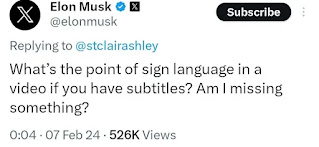RSS feeds are a way to collect news sources that interest you. There are many ways to achieve this, from using an e-mail client to dedicated applications. The aim of this document is to help you become familiar with curating your feed. I am going to outline a simple, online way using a free resource called Feedbro. Feedbro is an extension that runs within your web browser. You can download it from the Google Chrome web store, Microsoft Edge Add-Ons and also Firefox Add-Ons. For this example, I will be using Firefox.
RSS stands for Really Simple Syndication. When an organization publishes a feed, any people who are subscribed to the feed gets the latest news. Feedbro allows you to gather your favorites sources into one place. After installing the extension, you’ll be greeted with this screen. There are 5 options on the bottom: “Add a new Folder”, “Add a new Feed”, “Import Feed Subscriptions as OPML”, “Settings”, and “Help”. Adding a new feed is the simplest way to begin.
So where do you find these? If you’re lucky, your news source will publish a link right on their page – all you need to do is right click on it, select “copy link location”. Here’s an example of what it might look like. The 3 lined symbol that looks like a WiFi icon indicates RSS.
Paste into the Feed URL field and click “Load”. Feedbro will fetch the most recent headlines. It might take a minute for all the headlines to download, but once it’s done, you’ll be able to pick and choose which ones interest you. Keep repeating these steps for each RSS feed you find.
Maintaining your favourites is easy. That’s what the “OPML” format is – you can import and export all of your favourites with whatever reader you choose to use going forward. I hope this little how-to helps. Have fun!





![A clip from the show "Fargo", where a group of people are standing around in a room. The subtitle states [inaudble dialogue]. Screenshot](https://blogger.googleusercontent.com/img/b/R29vZ2xl/AVvXsEheoxJyD11JkLlDY8SZRPimlXBmfycPvmgIFZx8eE5F2b31U9WwN3oiBW_kTyRQ9qVfq2_ukCz7GpZpsRZ0s09gFVeo2cqPHIZ_a_FFIYErL_phYM2JW4DwcWDXGWxgUIFFFbLzgayysk-4UbNdjGOVab4vUlkuqulxAjG1Ww2aXXlltqOq9OE8/w320-h186/InaudibleDialogue.jpg)